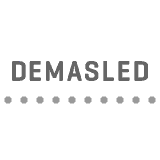| Working Current | 10 A |
| Output Power | 2200 W |
| Output Voltage | 90-250 Vac |
| Output Current | 10 A |
| Power Comsuption | 0.3 W |
| Input Voltage | 90-250 Vac |
| Frequency | 50/60 Hz |
| Input Channel | 1 |
| Output Channel | 1 |
| Comunication Mode | Wi-Fi 2.4GHz |
| Frequency | 433 MHz |
| Dimmable? | No |
| Operating Temperature | 14 ~ 140 °F |
| IP Protection Grade | IP20 |
| Type of Chip | TUYA |
| APP | Smart Life |
| LED Indicator | Yes |
| ON / OFF Switch? | Yes |
| Material | ABS V0 Fireproof |
| Casing Color | White |
| Installment | Superface or Recessed |
| Connector Type | Terminal Block |
| Compatibility | iOS 8.0+ | Android 4.0+ | Amazon ALEXA | Google HOME |
| Use | Indoor |
| Length | 3.54 in |
| Width | 1,58 in |
| Height | 0,98 in |
| Weight | 1,76 oz |
| Safety Standard | IRAM 2073 |
DEMASLED´s Wi-Fi DIY Smart Switch allows you start transforming your home with smart lighting, turn your lighting appliances into smart devices by controlling them through the mobile “Smart Life” app wherever you are. Personalize your space by creating your own smart scenes for groups of connected devices with no need of frequent setups.
Pairings:
 Pairing with Wireless Keys / RF Remotes: Press 3 times the button of the Smart Swtich RF (DOMO-18-RF) and immediately press once the Key or Remote Control to be paired. Done, the Smart Swtich RF will be paired with your Key or Remote Control.
Pairing with Wireless Keys / RF Remotes: Press 3 times the button of the Smart Swtich RF (DOMO-18-RF) and immediately press once the Key or Remote Control to be paired. Done, the Smart Swtich RF will be paired with your Key or Remote Control.
 WiFi network pairing: Press and hold the button on the RF Smart Switch (DOMO-18-RF) until the indicator light starts to flash. Once this is done, the Smart Switch RF will be paired with your WiFi network.
WiFi network pairing: Press and hold the button on the RF Smart Switch (DOMO-18-RF) until the indicator light starts to flash. Once this is done, the Smart Switch RF will be paired with your WiFi network.
 Reset: To reset the Smart Switch RF (DOMO-18-RF) press the Smart Switch button 9 times. Done, your Smart Switch will be factory reset.
Reset: To reset the Smart Switch RF (DOMO-18-RF) press the Smart Switch button 9 times. Done, your Smart Switch will be factory reset.
Highlights:
 Smart House APPs: With the “Smart Life” app, users can set up their preferred method to control their lighting from miles away. Work with voice-activated platforms such as Amazon Alexa and Google Home.
Smart House APPs: With the “Smart Life” app, users can set up their preferred method to control their lighting from miles away. Work with voice-activated platforms such as Amazon Alexa and Google Home.
 Save on bills: Set up your schedule for high consumption devices to avoid unnecessary power consumption and reduce your energy bills.
Save on bills: Set up your schedule for high consumption devices to avoid unnecessary power consumption and reduce your energy bills.
 Various Uses: There´re a series of steps to setup your smart home such as pairing it with the TUYA SMART app to your phone, you may share it with other family and/or home members, set up Timer & Shedule for your lights, manage them through Voice Control, synchronize it and more.
Various Uses: There´re a series of steps to setup your smart home such as pairing it with the TUYA SMART app to your phone, you may share it with other family and/or home members, set up Timer & Shedule for your lights, manage them through Voice Control, synchronize it and more.
Checklist before using the item:
 Your smartphone or tablet has connected to a 2.4GHz WIFI Internet
Your smartphone or tablet has connected to a 2.4GHz WIFI Internet
 Enter the correct Wi-Fi password.
Enter the correct Wi-Fi password.
 Your smartphone or tablet must be Android 4.0 or iOS 8.0 or newer versions
Your smartphone or tablet must be Android 4.0 or iOS 8.0 or newer versions
 Your Wi-Fi router is MAC-open
Your Wi-Fi router is MAC-open
If the number of devices connected to the router reach the limit, you can try to disable a device to vacate the channel or try with another router.
How does it work?
- Use your smartphone to scan your QR code or search “Smart Life” in APP Store or Google Play Store, download the app and install.
- Register an App account with your mobile number and login.
- Enter the app, tap “+” in the upper right corner of the homepage or click “Add Device”, select “Breaker (Wi-Fi)” from “Electrician”.
- Long press the Reset button for about 7 seconds until the LED flashes quickly. Put your Wi-Fi user/name and password. After the connection is complete, the setup is done. You may now use the device.
Note: Please refer to the User Manual for Overview of the Connection Diagram.